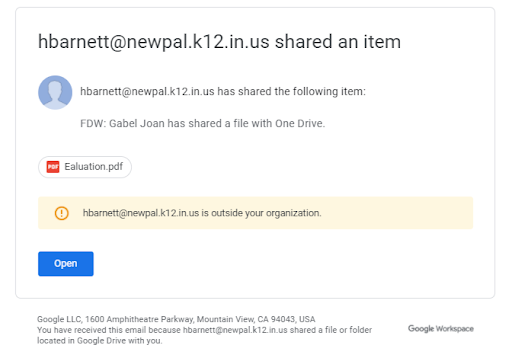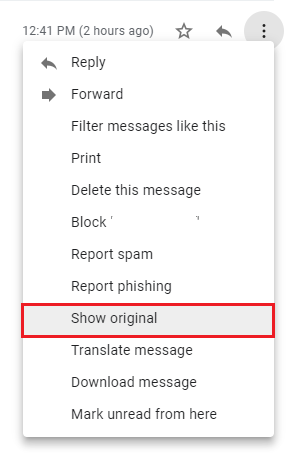Email scams (known as phishing) are a common method to trick you into visiting a fraudulent website, opening an infected document, or logging in to "validate your email account."
Challenge
The IRS needs your information now! A friend or colleague shared a document with you! Your account will be shut off! Is the email real? How do you know?
Email scams (known as phishing) are a common method to trick you into visiting a fraudulent website, opening an infected document, or logging in to "validate your email account." These emails, websites, documents, or login pages may be obviously fraudulent, or may look exactly like the District's pages or subscription sites. K-12 educational institutions are popular targets for these scams.
Solutions
Take Immediate Action If You Think You Are a Victim
- Change your District Internet password immediately on the Security page if you:
- Believe you have been Hacked—report this to phishing@jsusd.org.
- Responded to a scam email with your personal information or clicked on a link.
- If you opened an attached file or shared document, your files, identity, personal information, or the District’s data may be at risk. Contact Technology Help staff.
- Visit identitytheft.gov to learn about immediate protective actions you can take.
Recognize Scams
- Emails that come from official-sounding senders like “JSUSD Edu Team,” “Service,” “HelpDesk,” “Customer Service,” or even a colleague, teacher, or friend.
- You receive a password reset request or call that you did not initiate, or that you initiated by clicking a link in an email rather than on the official page.
- Messages that include threats of dire consequences if you don't act quickly. For instance, if you are asked to pay ransom to access your data.
- You see links to a login page that may or may not look exactly like the District's login page but the web address does not end in jsusd.org or may be shortened by services like TinyURL.
- Messages that may ask you to open a shared document you may or may not be expecting, may ask you to bypass policy/procedures, or ask you not to tell anyone.
- Learn to recognize the difference between a fake and official District Google login page.
- Learn what to do with SPAM-unsolicited commercial email.
What Not to Do
- DO NOT give your passwords and other sensitive information to an unverified party online, over the phone, or in person.
- DO NOT approve a Password reset that you did not initiate.
- DO NOT click any links contained in the message.
- DO NOT open any attached files or shared documents.
- DO NOT provide personal information such as passwords in a reply to an email.
- DO NOT submit passwords through Google Forms.
- DO NOT violate policy.
Report Email Scams
- Check an example on the Report Phishing Scams page.
- If in doubt, reach out! Ask for a second opinion (phishing@jsusd.org). Forward the original text of scam email to phishing@jsusd.org (include email headers if possible).
- The report in Gmail (select the “Report spam” button or “More” and then “Report phishing” option; this helps to educate Google).